WordPress comment spam seems inevitable. No matter what type of website you’re running, if you allow visitors to comment on your posts, you’ll find spam. The more popular your content is, the more you’ll get. These unwanted contributions interrupt the flow of the dialog in your comments section, annoy you and your community, reduce your site’s credibility, and decrease traffic. But why, exactly, do people leave spam comments and what can you do about them?
Why spam comments exist
To generate backlinks for SEO purposes
It used to be common practice, and a fairly effective one, to post links in comments and forums on other websites to improve search rankings. This stopped being the case years ago when various platforms began using the nofollow attribute, which prevents Google from crediting those links in their search rankings. This doesn’t stop spammers from trying, though.
To increase traffic and sales on another website
Those links might not improve SEO anymore, but they can still help people generate more traffic and boost sales. Some comments containing these links are easy to identify, especially if they’re automated, as they’ll usually contain misspellings, use strange words, or be entirely off-topic.
When left by individuals, though, they can be more difficult to spot and may be relevant, well-written, and even helpful.
To capture your visitors’ information or direct them to phishing sites
This is what website owners see the most because much of it is done by bots — software that can send out millions of form submissions and emails in a short amount of time. With this type of spam, you might see a lot of links to websites claiming to sell cheap prescription drugs, online dating services, gambling, and questionable products.
How to stop spam comments
Option one: Manual moderation
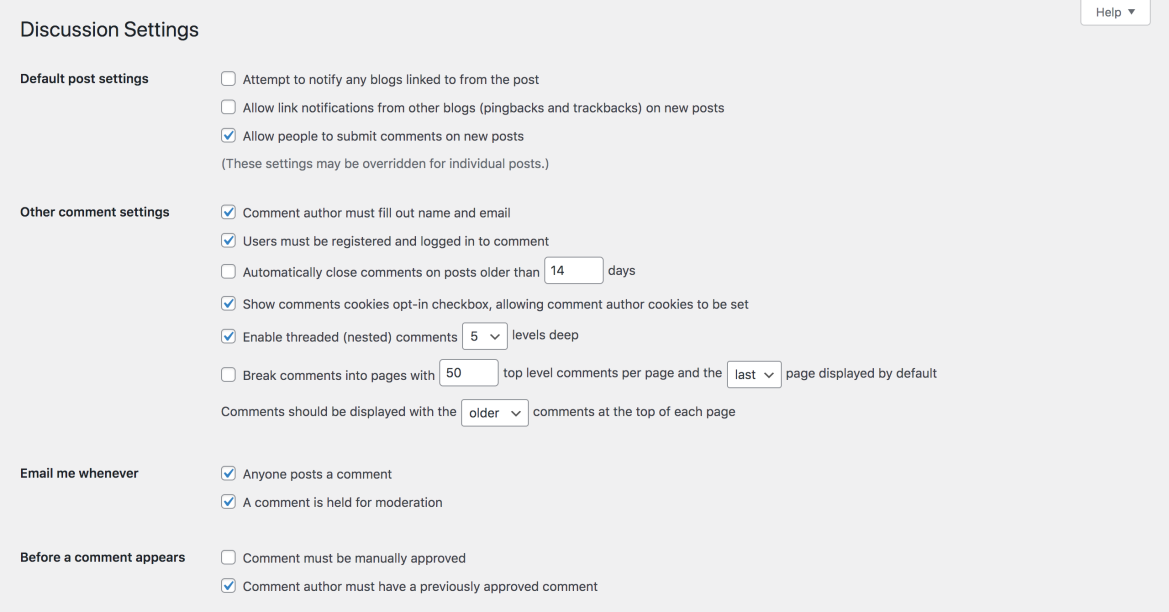
In your WordPress dashboard, go to Settings → Discussion to review your options for comment moderation. From there, you can:
- Disable pingbacks and trackbacks. Pingbacks are automatically generated when someone links to your website if both sites have them enabled. A pingback will also contain a link to the site that linked to yours. While this sounds like it might be valuable, it’s extremely susceptible to spam.
- Edit other comment settings. Enable “Users must be registered and logged in to comment” and “Automatically close comments older than X days.”
- Hold comments in a queue. Select “Comments must be manually approved” and/or “Comment author must have a previously approved comment.”
- Block comments with certain words or phrases. If you see a pattern of words associated with spam comments, you can input them in the Comment Moderation section. You can also send comments directly to the Trash that contain specific keywords, URLs, IP addresses, emails, and more.
- Hold a comment if it contains one or more links. Since links in a comment are often an indicator of spam, you can choose to hold all comments with multiple links for moderation.
After saving your settings, you’ll still need to review comments as they come in and delete spam as you find it. This can take a lot of time, keeping you from the important tasks of content generation, sales, and audience engagement. You also risk accidentally approving spam comments, deleting relevant comments that contribute to the conversation, or lagging behind and allowing spam comments to build up.
Option two: Automated filtering
This is a popular option for WordPress site owners because most want to avoid the frustration of tedious manual comment moderation. Here are a few features of an anti-spam tool like Jetpack Anti-spam:
- Automated moderation saves you time. Jetpack Anti-spam eliminates the need to manually approve or delete spam comments and automatically filters pingbacks and trackbacks. There are also no cumbersome CAPTCHAs, improving user experience and engagement.
- Accurate filtering that learns as it goes. No automated system is 100% accurate. But Jetpack Anti-spam is adept at filtering spam right out of the gate, and also learns from user input. If the occasional spam comment slips through and you manually mark it as spam, the system learns from this input. Over time, you’ll see less and less spam.
- Advanced stats. Identify problem IP addresses and check stats on spam, ham (legitimate comments), missed spam, false positives, and overall accuracy rates. You can view stats by month or by year.
- Contact form spam prevention. Jetpack also helps prevent contact form spam if you use Jetpack forms, Gravity Forms, or Contact Form 7.
- Trusted performance with Akismet. Jetpack Anti-spam uses Akismet’s best-in-class spam protection engine to deliver a 99.9% accurate experience. Akismet is a long-established anti-spam plugin for WordPress that’s not only one of the most popular, but also one of the most reliable. Over the past 15 years, Akismet has filtered more than 500 billion spam comments. If you’re only looking for spam protection, this is your best choice. If you’re interested in other security features like backups, malware scanning, brute force attack protection, and downtime monitoring, then Jetpack gives you everything in one package.
Automating spam prevention saves you time, money, and frustration. It also leads to a better user experience and contributes to improved search rankings.
Ready to start slaying comment spam in your sleep? Get Jetpack Anti-spam and rest easy.This entry was posted in Security. Bookmark the permalink.




